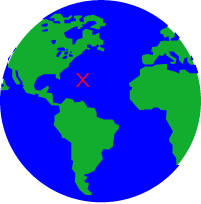Video Tutorials
This page has instructional videos to help you understand and use SeaMarks. Click on an appropriate video below to run it.
- Video Quick Links -
Installing SeaMarks from USB/CD
You can either install from the Download or wait for the USB/CD in the mail. Since the mailed device has the NOAA and Bathymetric charts, as well as a folder of waypoints, you will generally want to install again or at least copy all the files to the program folder when you get it. Note: I have recently simplified the installer, so the videos are a little dated.
Installing SeaMarks manually from USB/CD
If the CD or USB installer has an issue such as error 2721, you can do a manual install. The installer has a simple set of tasks to do that you can do yourself. This video shows you how to do it manually even if you are not a techie.
Seamarks Display Options
You can display your data in SeaMarks a variety of ways. This video shows the spreadsheet and chart options you can use. There are a few spreadsheet organizations and several charting options. The program has simple charts, NOAA charts, Bathymetric charts, and Google Earth charts.
Mapping and Charting in Seamarks
SeaMarks has both charts and maps. This video explains the difference and how to work with them. Basically SeaMarks' simple charts are ephemeral, that is, they do not get saved. Maps are defined areas that are saved as files to print when you are printing your listings into a book.
Seamarks Spreadsheet Editing
The SeaMarks program is designed for fishermen and divers to manage their valuable fishing spot GPS navigation data. It has a lot of management and display options and this video explores ways to manipulate and edit your data on the spreadsheet.
Importing and Exporting to Seamarks.
Seamarks helps move data between brands and models of GPS.
Importing Files from the Web
Importing files found on the web can be challenging as the format is rarely right for SeaMarks. It takes work with Excel, Word, and/or Notepad to get something that can be imported. The last step is usually getting it into an Excel spreadsheet that can be saved in the Comma Separated Variables (CSV) format that SeaMarks can import.
Calibrating Loran Coversions
The conversion of Loran to GPS requires that the conversion algorithms employ an offset to the measured Loran numbers in order to account for signal delays induced by the various surfaces the signal travels over. These surfaces are: fresh water, salt water, dry land, wet land, cities, mountains, and forests. The Defense Mapping Agency estimated these delays called ASFs back in the 1960s. They published them in tables for various coastal areas organized in 10 minute LL increments. Andren Software has calibrated the ASF tables using customer supplied data. However, not all areas have been calibrated and the calibration can differ a small amount depending on what brand Loran set was used. So, you can calibrate your copy of the ASF tables with local data and the Loran you used to improve the accuracy of conversions if needed.
File Explorer Settings
In these videos, we make use of the Windows File Explorer set up to show file details and extensions. From the very beginning, Microsoft set up file names to have 8 and later more characters and a 3 digit extension that indicates the file type. More recently, they decided to not show the extensions of well known file types. I prefer to see the file details and extensions and use this in these videos. To set you your computer to show these in windows 10, see this video. The procedure in Windows 7 or XP is somewhat different.
A day offshore Sebastian, 2000
Here is a video of a day of our diving experiences taken by a professional videographer, Dan Wagner, who was also a friend and a diver. Fishy Dan is unfortunately no longer with us.
More videos may be prepared, so check back occasionally if you think we will have a video that solves your questions. You can also email us with suggested videos.